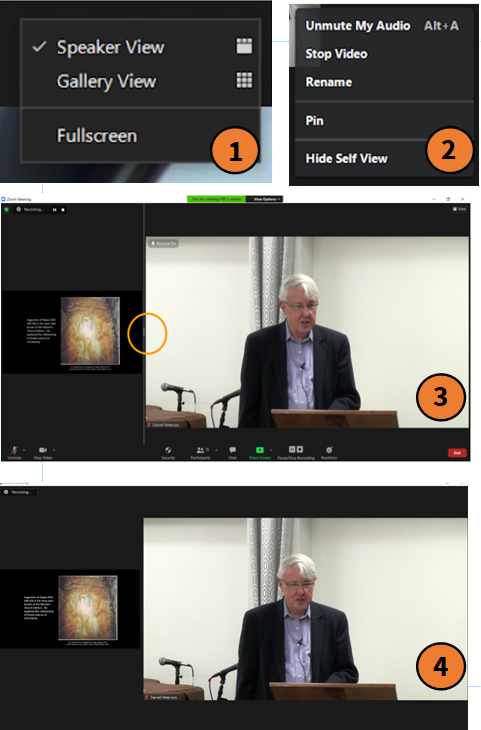Tips for Zoom Calls
Here are some set-up steps which may make your Sunday service Zoom experience more enjoyable:
Click the above zoom link to enter the zoom call.
You may navigate to the upper right corner to change the viewing format, see below:
Click on the icon on in the top right corner (fig. 1);
“Speaker View” to see a large screen view of the active speaker
“Gallery View” to see all of the people in the service
To lock two larger screens (active speaker and overhead screen) follow these steps;
From the gallery view find “Host” and click on the three dots then click “Pin” (fig. 2) you will need to unpin people when they are finished speaking
Change your view to “Speaker View” (fig. 1)
Maximize the size of the video feed by moving the dividing bar to the left (fig. 3)
Once your screen is organized the way you like it, select “Fullscreen” option from the top right icon (fig. 1), enter full screen view to make the display larger (fig. 4)